
Looks like you got lost!
We couldn’t find the page you were looking for.
Before we jump in to make our AI delivery bot using Quarky, there are a few concepts that you must understand related to object detection.
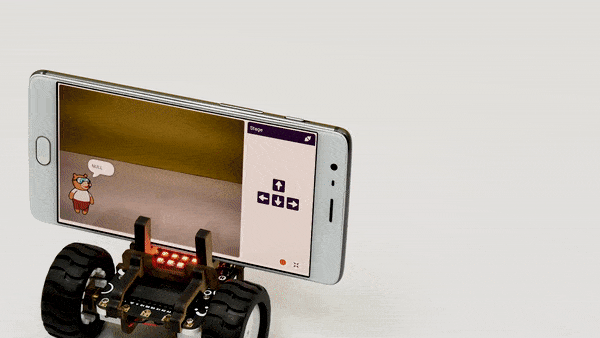 All the delivery robots need a way to identify where they are or if they have reached their destination or not. That we will do using number detection.
All the delivery robots need a way to identify where they are or if they have reached their destination or not. That we will do using number detection.
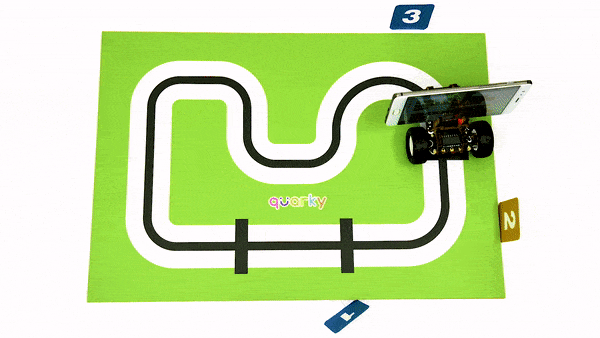 As you can see, in the arena we have 3 checkpoints, we have labeled each checkpoint with a number, like 1, 2, and 3. And to identify the checkpoints, we have used the number cards. We will use this method to identify where the robot is.
As you can see, in the arena we have 3 checkpoints, we have labeled each checkpoint with a number, like 1, 2, and 3. And to identify the checkpoints, we have used the number cards. We will use this method to identify where the robot is.
 Let's see how to do it.
Let's see how to do it.



Now, let's see how we can detect the cards using the rear camera of the phone.
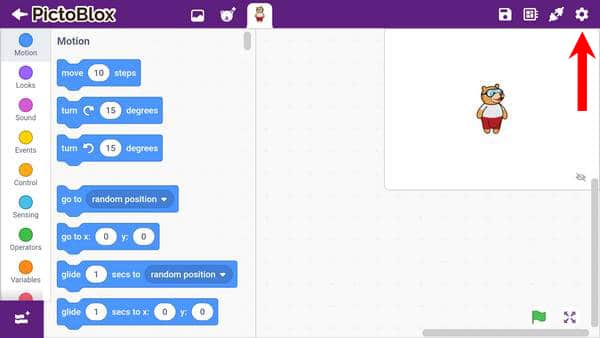
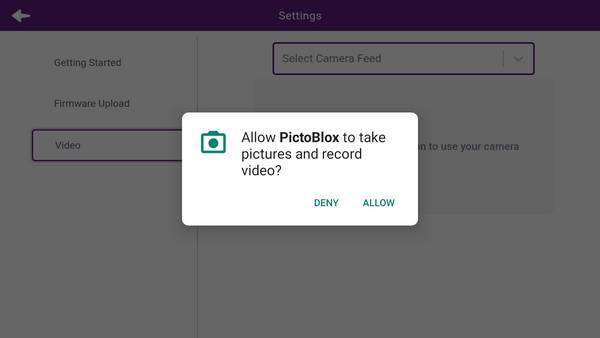
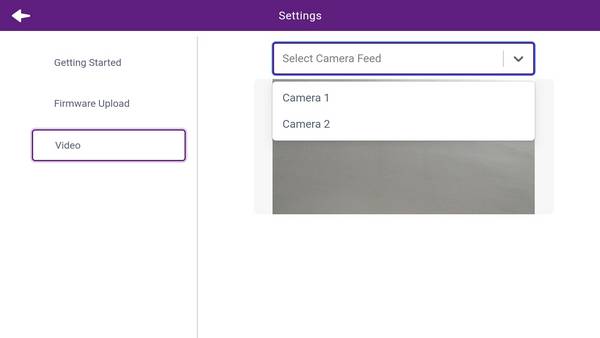
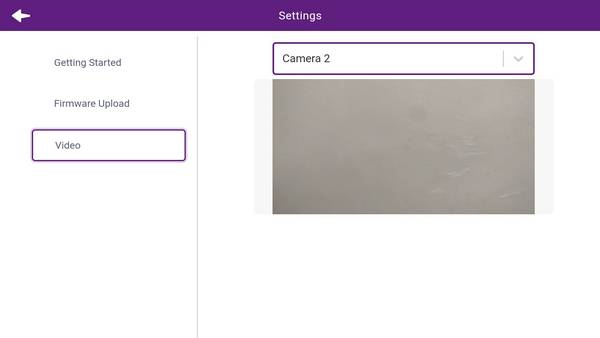
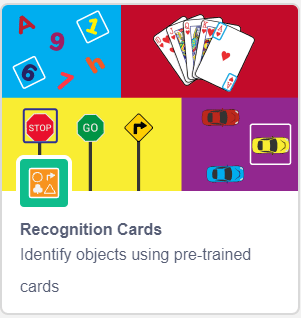
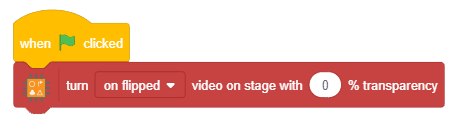 Click on the green flag and your rear camera should start. Make sure this part is working before moving further.
Click on the green flag and your rear camera should start. Make sure this part is working before moving further.
We’ll be using our Smartphone’s camera to detect the numbers. The logic here is pretty simple. We’ll bring a random number in front of the camera and then PictoBlox will detect which number it is. The accuracy with which it will detect the number depends on something called confidence.
Confidence tells us how sure the machine is of the object it has detected. E.g., let’s say PictoBlox has detected the number 1 and its confidence is 0.6. This means that it is 60% sure that object it has detected is number 1. The accuracy of object detection depends on the confidence value. The higher it is. the more will be the confidence.
The disadvantage of setting a high confidence value is that detecting the objects becomes difficult, especially if it is far away from the camera.
But we cannot keep the confidence value too low either. In that case, the machine may detect some other object or multiple objects at once!
Therefore, we must choose a value that is neither too low nor too high. For this project, we will use confidence as 0.6.
Now, let’s make a script for detecting numbers.
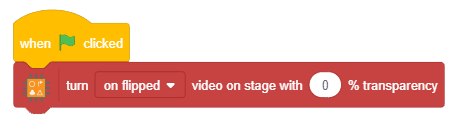
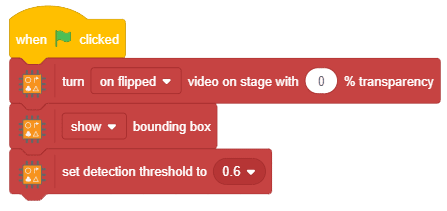
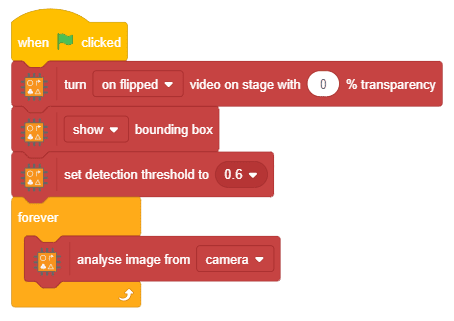
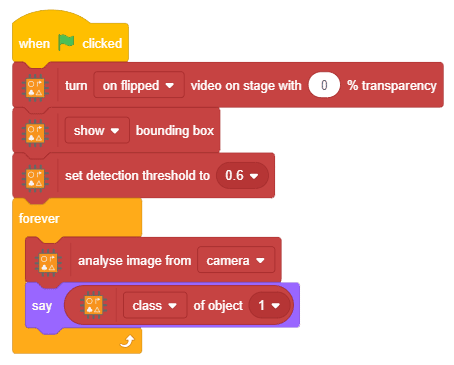
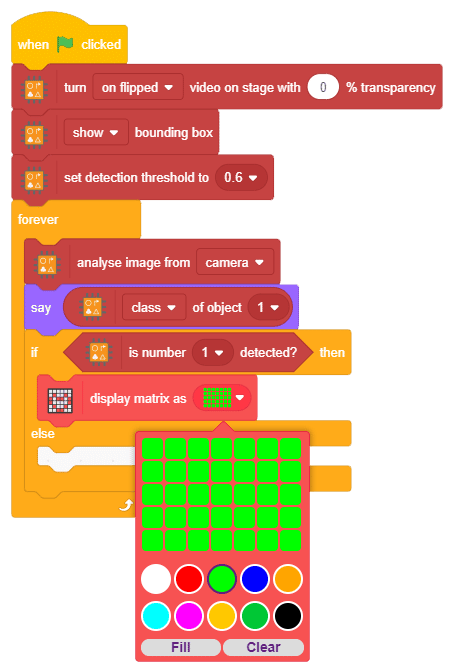
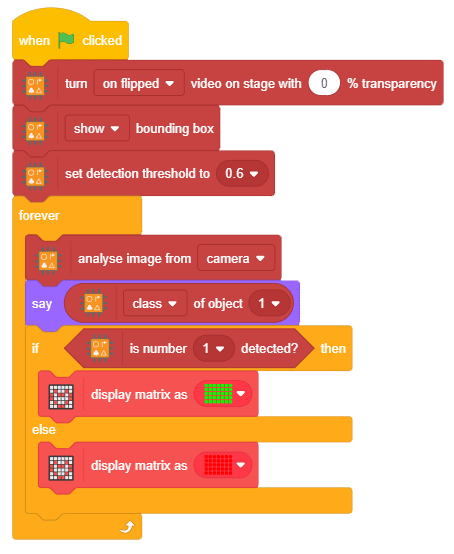
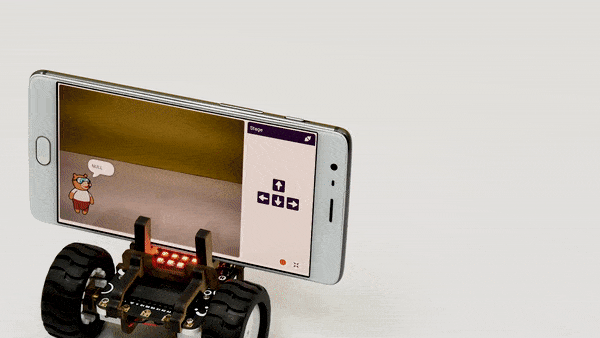 You can also test other conditions like where the robot detects number 1 when multiple cards are present like this:
You can also test other conditions like where the robot detects number 1 when multiple cards are present like this:
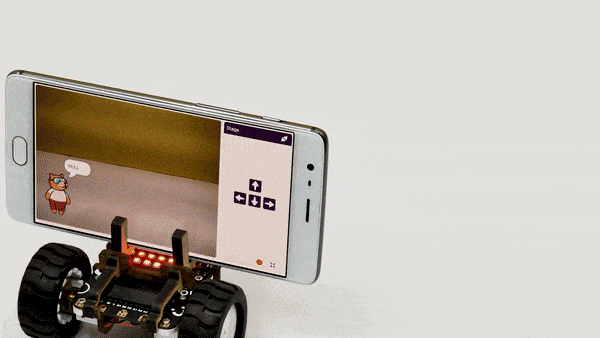 Make sure you have this thing working before moving to the next topic.
Make sure you have this thing working before moving to the next topic.

